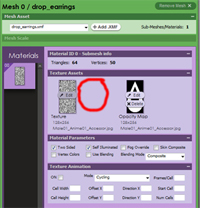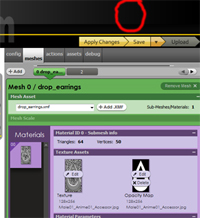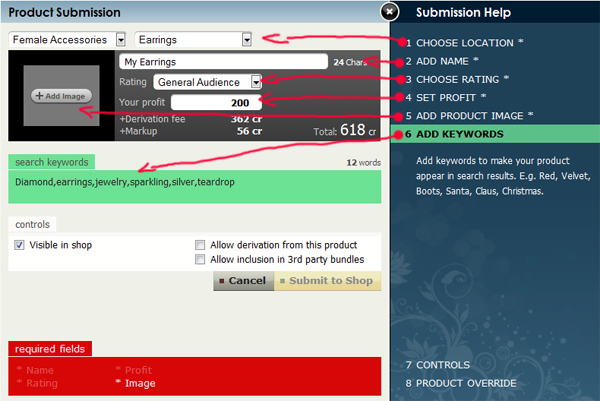|
Step by step instructions on how to make a derived pair of earrings for the imvu catalogue. Learn how to make and upload a pair of earrings. Continued from previous page Check you have:
All of the tutorial pictures open out to full screen if your unsure of anything, click a picture and take a look. Ok lets get making these earrings! Make sure you have the IMVU client open, that's the software you use normally to chat with others.
Click On this Link: Derive from 6860800 http://www.imvu.com/shop/product.php?products_id=6860800 ( If your lucky that should open up the earrings mesh in the client, if it doesn't, check that you actually have started IMVU up, own your name and that you are signed up as a creator, then try again. If Its still not opening try to manually open, Instructions here )
Great Time For A Break!
Clicking on the upload button will take you to the product submission area. Here we enter in information about the earrings you have made so IMVU knows what they are and users can find them when they search the catalogue. On the right you will see the add image button, click on this then go to the earrings folder and click on the icon you saved. Just go thru each section here adding the required information, once its entered the red "required fields" section will disappear and you will be able to click on the "Submit to Shop" button.
You Should Now Be Able To Click On The Submit To Shop Button
Once you have submitted the product it should open up the product page, in red you will see the publish area, click on this. This puts your product thru peer review. It takes about an hour for products to go thru this process, sometimes less or more. You can see your product instantly. Close off all the product editing windows in the client, go to your dressing room, click on your clothing inventory, go to accessories and hit the refresh button, then type in the name of your earrings, or just scroll to them if you see, click and put on. Other people will see your earrings in the catalogue usually after about 1-2 hours. That's it! you should have a new pair of earrings
|
||||||
 |
| Make Jewellery and Accessories The Easy 123 Way! |
|
My new jewellery texture download contains all the things that you need to have a Pro level jewelry range in your IMVU catalogue The Easy 123 Way! Take A Look Here |

More texture tutorials, Download free stock art and texture samples.